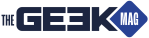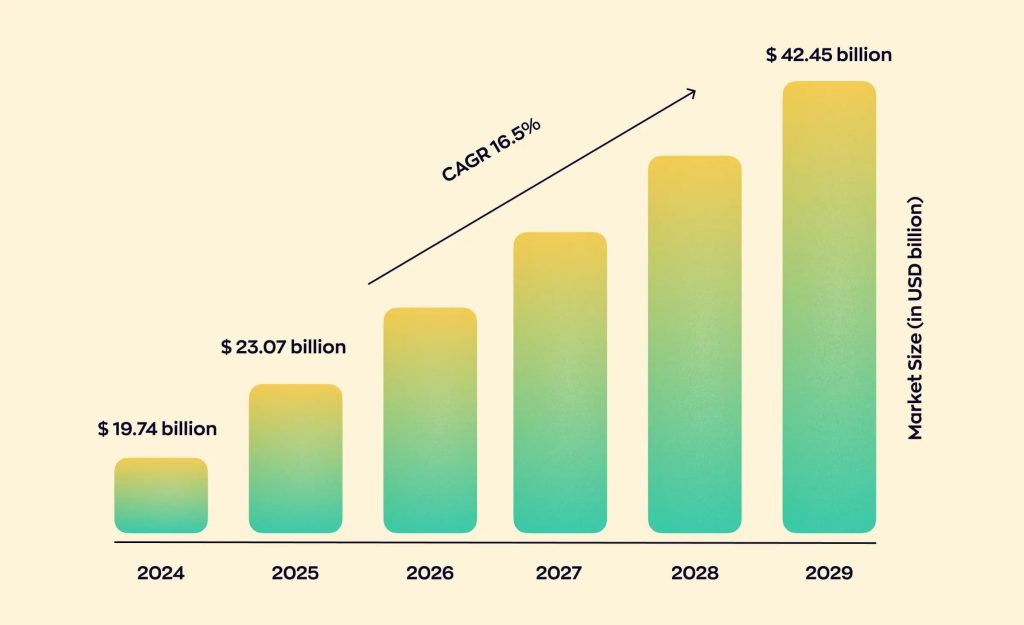Struggling with WiFi dead zones in your home? Whether you’re working from your bedroom, streaming in the living room, or trying to make a video call from the kitchen, a weak signal can be frustrating. While some internet providers offer high-speed plans, speed alone won’t guarantee strong WiFi coverage in every corner of your home. The good news is that there are several ways to boost your signal and ensure reliable internet access in every room.
Why Does WiFi Struggle in Certain Rooms?
Before fixing the issue, it’s important to understand why some areas of your home have poor connectivity. Common causes include:
Physical Barriers – Walls, floors, and furniture can block WiFi signals, especially in older homes with thick walls.Distance from the Router – The further you are from your router, the weaker the signal.Interference from Other Devices – Microwaves, cordless phones, and even other WiFi networks can disrupt your connection.Router Placement – A router tucked away in a closet or placed in a corner may not distribute the signal evenly throughout your home.
How to Extend Your WiFi Signal
1. Move Your Router to a Central Location
Your router’s placement plays a huge role in WiFi coverage. Ideally, position it:
In a central part of your home to evenly distribute the signal.Away from thick walls, metal objects, and large appliances.On a higher surface, such as a shelf, to improve signal range.
2. Use a WiFi Extender or Mesh System
If your home is large or has multiple floors, a single router may not provide enough coverage. Consider these options:
WiFi Extender – A budget-friendly option that rebroadcasts your router’s signal to cover more space.Mesh WiFi System – A more advanced solution that uses multiple nodes to create a seamless network, ensuring strong coverage throughout the house.
3. Switch to the 5 GHz Band for Faster Speeds
Most modern routers offer both 2.4 GHz and 5 GHz frequency bands:
2.4 GHz has a longer range but slower speeds.5 GHz offers faster speeds but has a shorter range.
For better performance in rooms near the router, switch to the 5 GHz band. If you’re further away, stick with 2.4 GHz for a more reliable connection.
4. Upgrade Your Router
An outdated router may not be powerful enough to cover your entire home. If your router is several years old, upgrading to a newer model with WiFi 6 technology can improve speed and coverage. Look for a router with strong antennas and support for multiple devices.
5. Reduce WiFi Interference
WiFi signals can be weakened by other devices in your home. To minimize interference:
Keep the router away from electronics like microwaves, cordless phones, and baby monitors.Change your router’s WiFi channel in the settings to avoid congestion from nearby networks.Limit the number of devices connected to the network when streaming or gaming.
6. Use a Wired Connection for Important Devices
For the most stable and fast connection, connect critical devices (such as a work computer or gaming console) directly to the router using an Ethernet cable. Wired connections eliminate lag, improve speed, and reduce strain on your WiFi network.
7. Restart Your Router Regularly
Rebooting your router every few weeks can clear temporary issues and improve performance. Simply unplug it for 30 seconds and plug it back in to refresh the connection.
A strong home internet connection doesn’t have to be limited to one or two rooms. With better router placement, smart upgrades, and a few simple tweaks, you can eliminate dead zones and enjoy fast, reliable internet in every corner of your home.
The post How to Make Your Home Internet Work in Every Room appeared first on TechNuovo | Bitesized tech news and reviews.