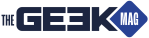So this has been an interesting one, because it isn’t the usual product that we’d take a look at these days on TechNuovo, but I saw it as an opportunity, as I’ve been needing a media solution for out-of-home streaming for a while now. The story goes that my parents wanted to be able to access all of the home movie footage that I have on my current NAS Drive, which is a single-bay Synology DS119J. It’s alright for backing up important Word docs and storing important files like my home movies, but it is really awful when trying to stream any kind of content to my phone or to my TV, even when it’s on the same network. It just didn’t want to know, and buffering took FOREVER for nothing to happen.
Now though, let’s caveat a bit because I think my setup is important to let you know. I’m a beginner with this kinda thing, so bear with me here. My house now has a Netgear Nighthawk RS200 at its centre, capable of up to 2.5GB Ethernet. I had my 119J plugged into my 2.5GB LAN port, and my PC into the 1GB LAN port, and the 2.5GB WAN port goes off to my Virgin Hub 4 router. That’s my setup. So that might have been a limiting factor. My download speed from Virgin hits 1Gbps, but my upload speed is capped at around 50Mbps. Again, maybe a hindrance there. I’m not the most up-to-date with NAS knowledge. I am pretty much a n00b in every single way when it comes to these things. I just knew that I couldn’t play any videos, no matter what I tried.
Anyway, here’s where the opportunity arose to do something about it. Ugreen reached out to me, and I know Ugreen for things like USB dongles and adapters, and I’ve used their products before with my Steam Deck, but this time they asked if we wanted to check out their new NAS offering. It’s called the DXP4800 Plus, and Ugreen sent out the unit as well as four 4TB mechanical hard drives to fill it up. But comparing the two, my Synology, with its single 4TB drive in there has an 800MHz Marvell Armada 3700 dual core processor with 256MB of DDR3 RAM and a single Gigabit ethernet port. So even though it was plugged into the 2.5GB port, essentially being able to max out the transfer speed, it still struggled hard. On the other hand, the new DXP4800 Plus has a Pentium Gold 8505 5-core Alderlake Processor with 8GB DDR5 RAM, which is expandable to 64GB if needed. It’s got a 128GB system SSD instead of flash, and is capable of 10GigE, which if I’m not mistaken, plugging this into my 2.5GB Ethernet port on my Nighthawk MESH, would max out the 2.5GB capabilities of that Ethernet connection, right? Let me know in the comments, as I said, I’m pretty new to this. Around front you’ve also got an SD card reader and a USB-A and USB-C port for external storage, as well as two M.2 slots on the bottom if you needed a bit more faster storage than the mechanical hard drives.
And after what I can really only describe as an extremely easy setup, putting the drives into caddies and sliding them into the unit, to running its first initial setup by following the link in the user manual, everything was quickly up and running. Oh, and by the way, to let you know, I set my array up in Raid 5. Not sure if that was the best thing to do, but I honestly followed Ugreen’s simple on-screen recommendations for setting up the NAS for media playback, and I wanted a bit of redundancy in case any of the drives failed, so I didn’t lose any files. And to be honest, it was so damn easy to setup compared to that old Synology system, and yes I’m sure NAS Drives have come a long way since 2018 when I first tested the 119J, but yeah, let’s just say I was expecting a bit of a headache, but with the Ugreen DXP4800 Plus, it really wasn’t.
What was a little frustrating though which was no fault of Ugreen’s at all, was transferring all of my old files over to the new NAS, of which I plugged the Synology into one of the 1GB Ethernet ports, mapped the drive to Windows, and drag and dropped and left my computer running for a couple of days. It did it in the end, and it was painless again to transfer over.
So now all of my files are on the DXP4800 Plus, I needed to create user accounts so my parents had access, and setting up a user profile for my parents was simple. I did this myself on their behalf as the admin user and created a sent the password across. My parents then downloaded the Ugreen NAS App on their Samsung Android phone, used the address of my NAS Drive along with their login credentials, and instantly had access to their user area, laid out similarly to File Explorer on a Windows PC, and it was all very simple to navigate. Granted, they don’t actually have much within their area to begin with, as they’re just a remote user, but still, if they wanted to start uploading files to the NAS Drive and use it as their own personal cloud storage, then they’re more than able to do that within their own user area.
inside of the Files app though on my desktop side, I have everything they have access to including my own Personal folder, where I can store my own files privately from other users, a Shared Folder for files that are automatically shared between multiple users, and this is where the home movies are stored, and a User area, where I, as an admin can see what other people have stored on my NAS Drive within their own Personal folder. And all of this is very nice and neatly laid out, similar to a Windows File Explorer again and navigating around is a breeze.
But, I know, the question still remains… and yes, watching home movies remotely was an absolute breeze. They live around 300 miles away from me and have passable 60Mbps broadband from EE, as that’s really all they can get in their home right now, and, as you can see, from the video on screen now of me as a child, they could playback the videos and it worked extremely smoothly at 1080p quality. They watched the movies back by playing the video on their mobile phone, and casting it to their TV. This can either be done on the phone itself, or there’s the ability to cast a video inside of the Ugreen NAS App.
And as we’re talking apps, there are various apps that can be stored directly on to the NAS, including a Virtual Machine, media playback apps if you plug this directly into your TV using HDMI, because yes it has one of those too, text editors, photo playback apps which AI to organise your photos by facial recognition and even browsers. The Control Panel gives you access to user management, network settings, security settings and more. And inside of Storage you can see your drive health, its max capacity and how much space you’ve used and all of that kind of thing. Again, all very neatly laid out and more importantly, I think, self-explanatory, as the Synology web portal just confused the hell out of me.
So with all that said and done, this Ugreen DXP4800 Plus has achieved exactly what I wanted it to do, to play videos remotely across the internet. But of course it does a lot more, which I for one didn’t really need, but they’ll be a nice to have in the future in case I wanted to expand my desktop’s storage for work. Think things like mapping drives to Windows, or doing video editing projects directly from the NAS drive. It’s an incredibly flexible machine and I for one am so happy with it, and happy I’ve finally got a solution to my issue. And again, thanks to Ugreen for sending out this equipment, it means a lot, and make sure to check out their link in the description below! See ya.
The post Ugreen DXP4800 4-Bay NAS Drive Review appeared first on TechNuovo | Bitesized tech news and reviews.